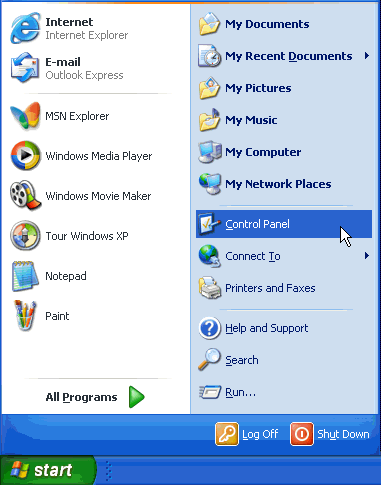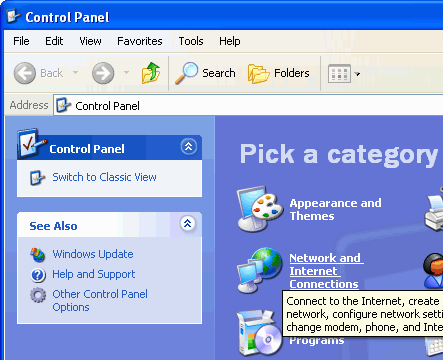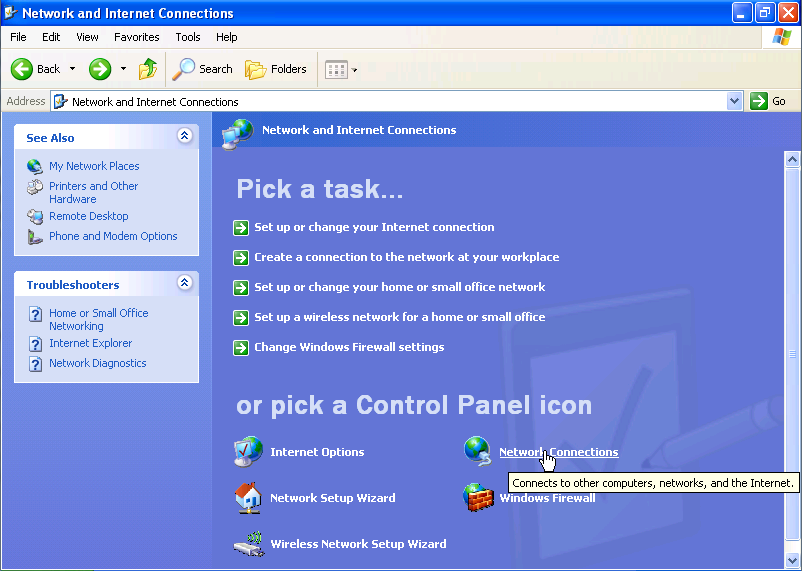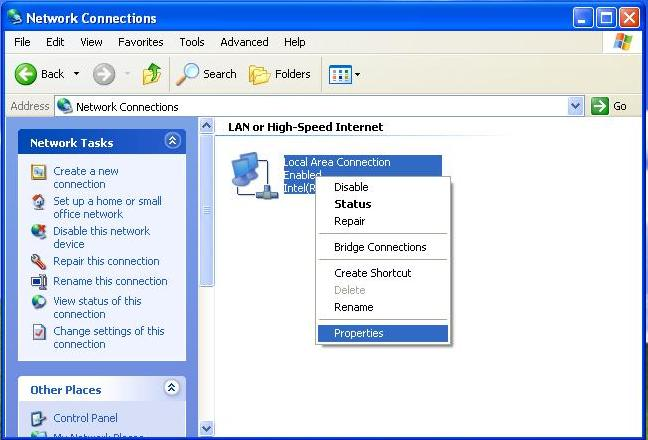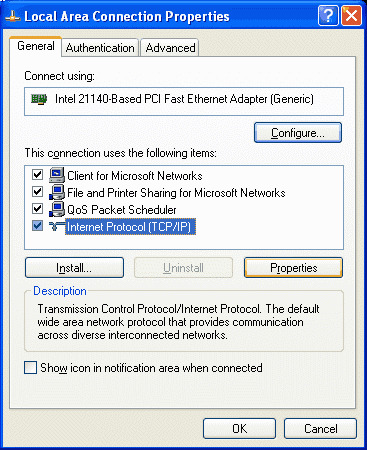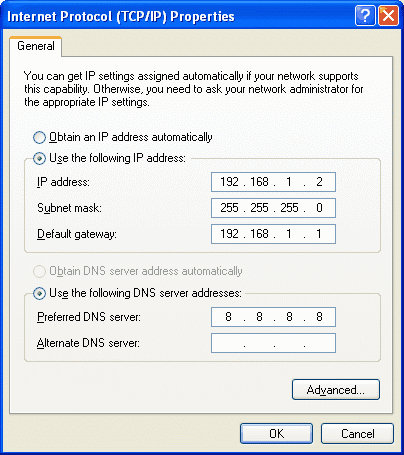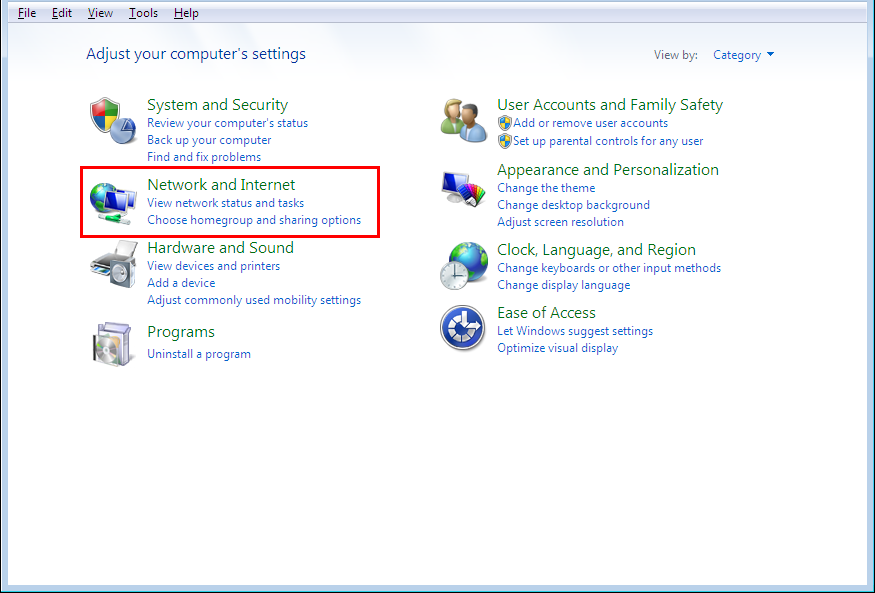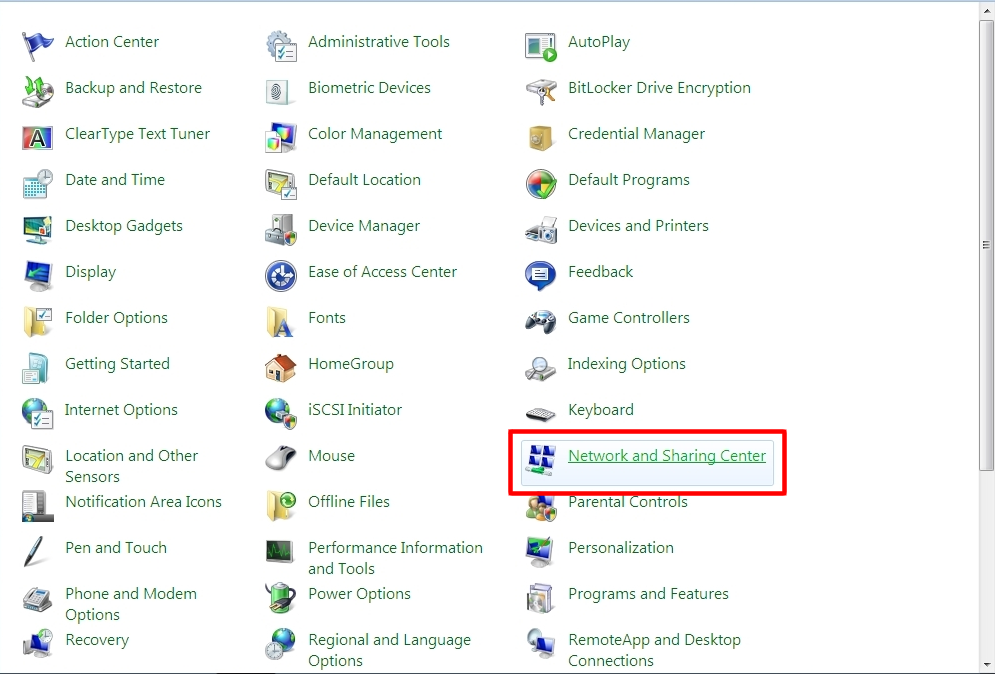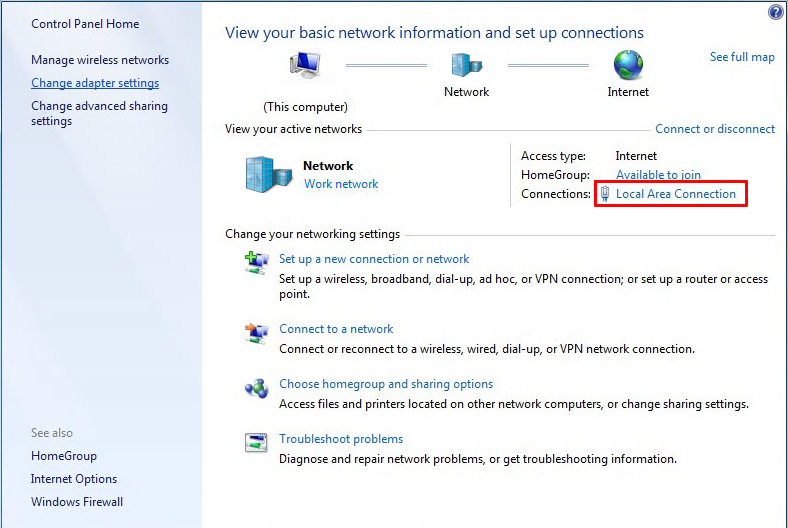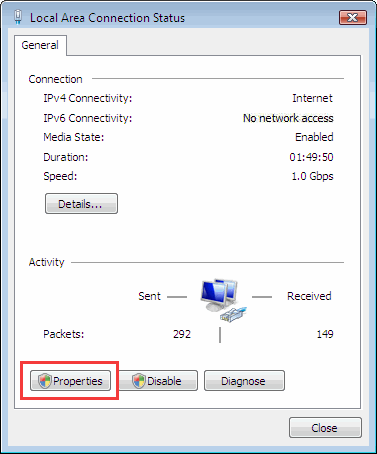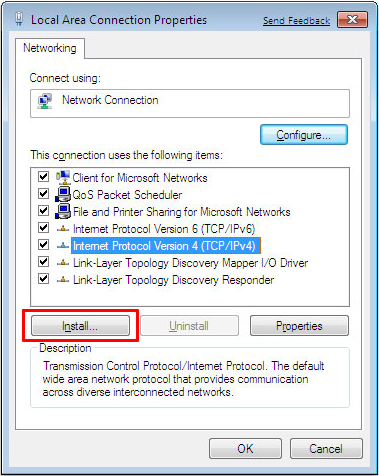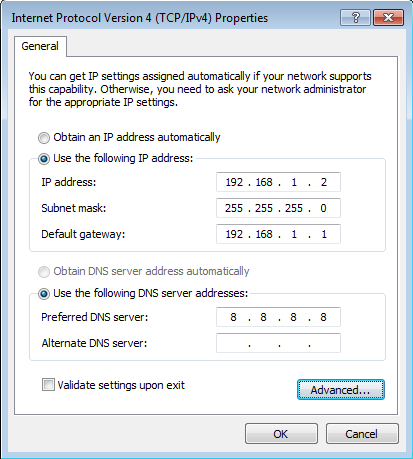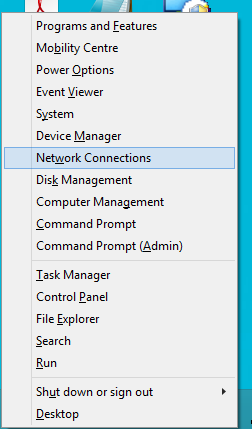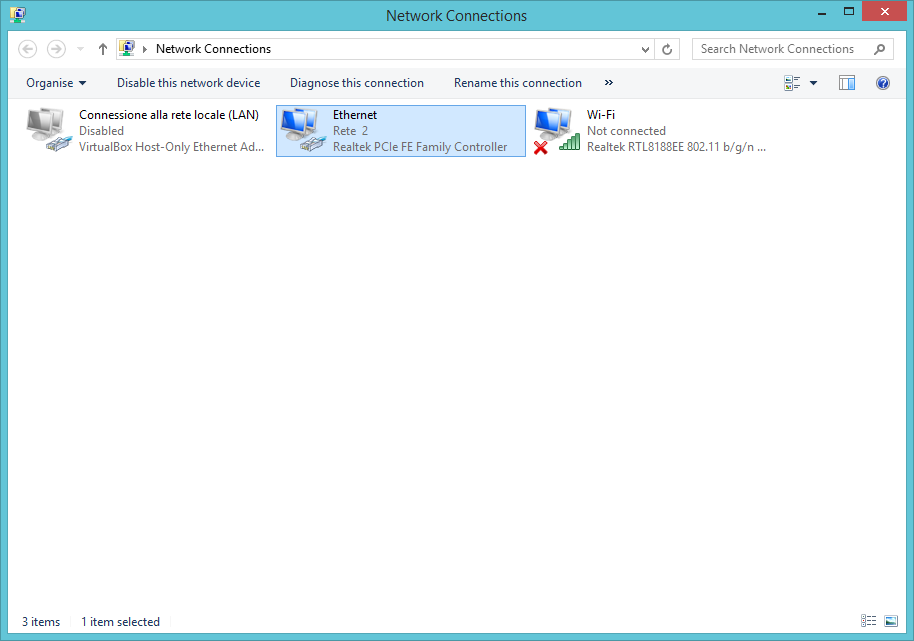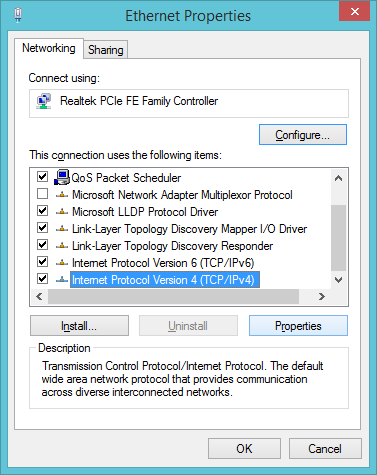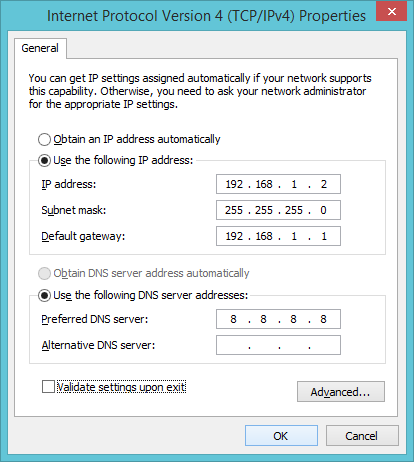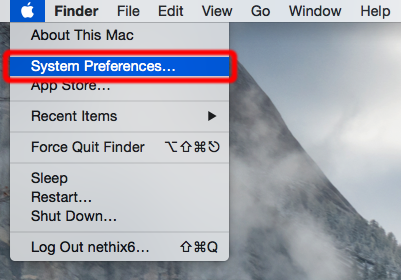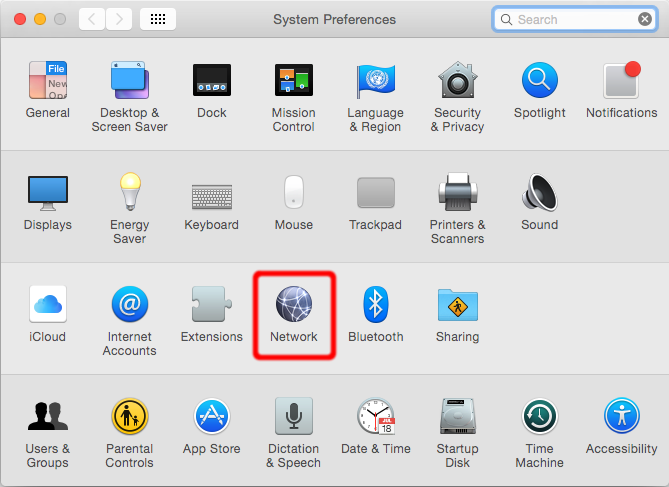-
Docs
- DeepLog
- App manual
- DeepLog Portal
- Hardware manual
- Portal
- WE110
- Betriebsanleitungen für Thermostat und allgemeine Fernwirkfunktion
- Betriebsanleitungen für Tür und Tor Fernsteuerung
- Downloads
- WE120
- Schnellstart-Anleitung
- Das WE120 mit einem Computer verbinden
- Firmware Aktualisierung
- Betriebsanleitungen
- Befehlstyps manual
- 1. Überlick
- 2. Befehlbeschreibung
- 3. Sicherheitshinweise
- 4. Gewährleistung und Support
- 5. Retouren und Reparaturprozesse
- Genesys 3
- Application notes
- Reference cases
- Downloads
- FAQ
- WE200
- Quick start guide
- Software Manual
- Hardware manual
- Application notes
- QuickTunnel
- Downloads
- WE300
- Quick start guide
- Hardware manual
- Software manual
- 1. General information
- 2. Variables
- 3. Modbus
- 4. Events/Actions
- 5. Scheduler
- 6. Variables monitoring
- 7. Data sending
- 8. Datalogger
- 9. Users
- 10. Settings
- 11. Commands
- 12. Diagnostic
- 13. System operation
- 14. Safety guidelines
- 15. Warranty and support
- 16. Return and repair
- WE500
- Quick start guide
- Hardware manual
- Software Manual
- 1. General information
- 2. Variables
- 3. Modbus
- 4. Events/Actions
- 5. Scheduler
- 6. Variables monitoring
- 7. Data sending
- 8. Datalogger
- 9. Users
- 10. Connectivity
- 11. Commands
- 12. Diagnostic
- 13. System operation
- 14. Safety guidelines
- 15. Warranty and support
- 16. Return and repair
- Plugins
- Application notes
- Reference cases
- API
- FAQ
- WE500R
- Quick start guide
- Hardware manual
- Software Manual
- 1. General information
- 2. Variables
- 3. Modbus
- 4. Events/Actions
- 5. Scheduler
- 6. Variables monitoring
- 7. Data sending
- 8. Datalogger
- 9. Users
- 10. Settings
- 11. Commands
- 12. Diagnostic
- 13. System operation
- 14. Safety guidelines
- 15. Warranty and support
- 16. Return and repair
- API
- VPN
- Netzwerkteile
- Erweiterungsmodule
- XP100
- XP500
- XP500/ETH
- DIS500
- DeepLog
- Languages