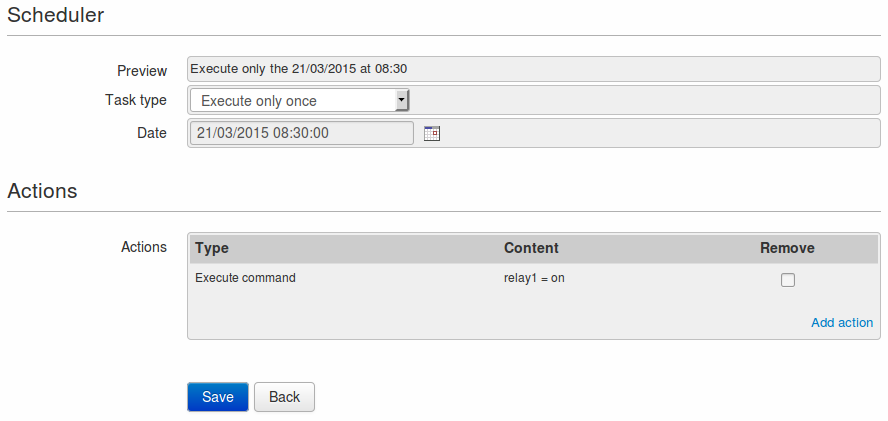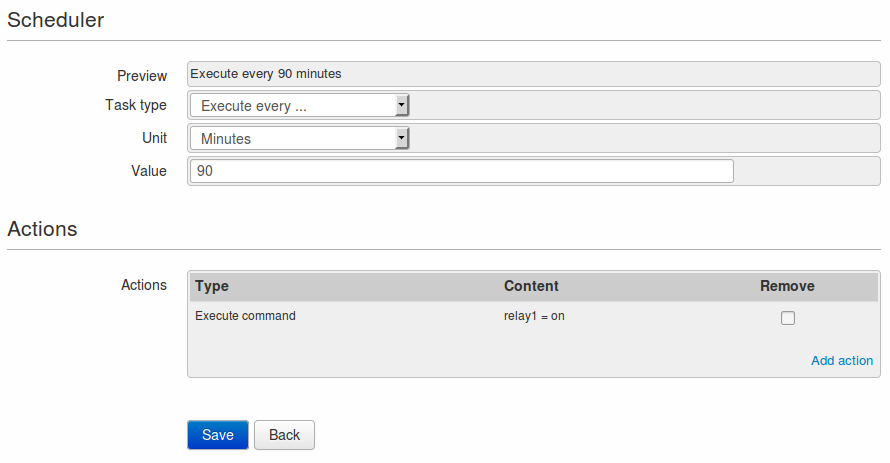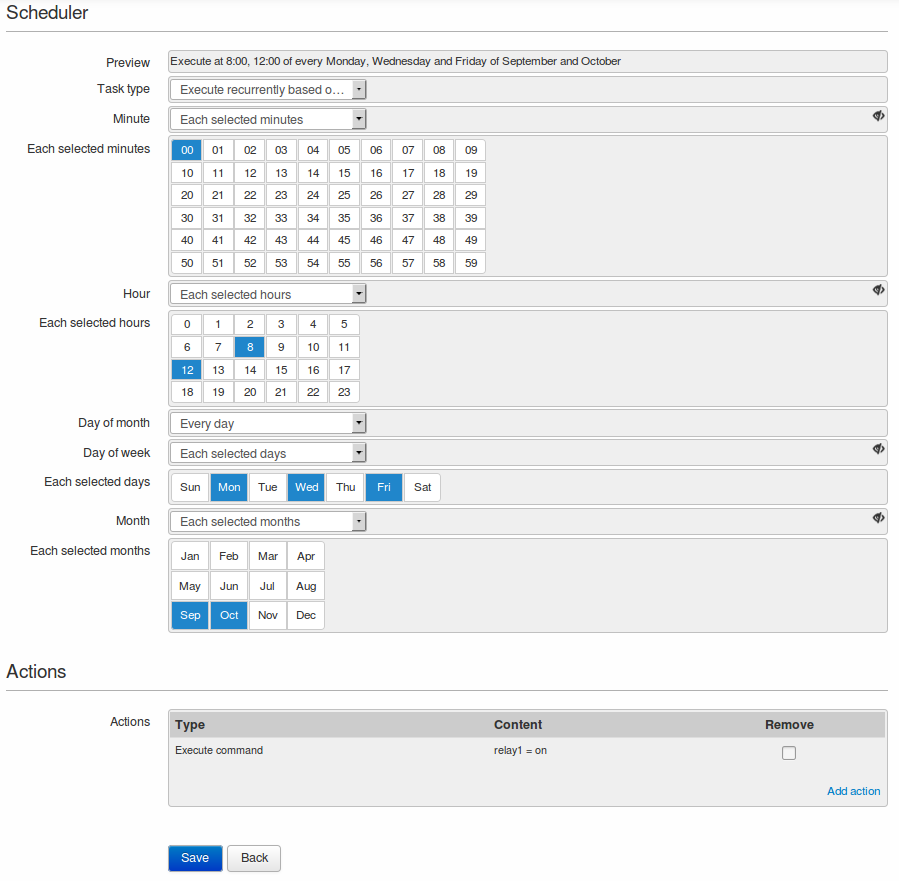1. Overview
In all application fields, there are many cases that need to execute repetitive tasks during long periods of time.
The WE500 provides and advanced and flexible scheduler that allows to monitor and control the system at user-defined time cycles where these cycles can range from a single date and time to a complex scheduling option.
For example, in agriculture, there can be a pump that works each other day for eight months (the months without rain) whilst another pump may work the inverse days of the first one to balance the pumps usage.
Another example is the monitoring and control of an industrial lighting system in which a given area must be illuminated from 21:00 to 6:00 during summer, from 17:00 to 7:00 during winter from Monday to Friday, but it must not work during the holidays in August, and when it detects a malfunctioning it must sent an email to a selected user.
Some of the most common use cases for this feature are:
- Water management
- Water tanks and basins monitoring
- Agriculture
- Pump balancing
- Irrigation systems
- Industry
- Industrial control
- Industrial lighting
The scheduler functionality is part of the WE500’s events/actions module, therefore it inherits all its benefits. When a scheduled task is triggered, any of the supported actions can be executed such as sending an SMS/email or opening/closing a relay.
In order to be as much flexible as possible, the scheduler can be configured in different ways depending on the task that the customer wants:
- Execute only once
- Execute every…
- Execute recurrently based on a schedule
The scheduler configuration takes place in the menu Administration -> Events/Actions.
In order to have a working scheduler, it is needed to create a variable (2. Variables) and add actions to an event (4.2. Actions).
More information about the WE500 functionality can be found in the WE500 Software Manual.
2. Execute only once
This is the simplest configuration that is used for executing a task just one time.
For example, this is the configuration if we would like to close relay 1 only on March 21st, 2015 at 08:30. We assume that the relay is pulsed closed so after some seconds it will be opened again:
3. Execute every…
This type of configuration allows to specify how often in seconds, minutes, hours or days, this task must be executed.
It is used for scheduled tasks that must be repeated at constant time intervals.
For example, this is the configuration if we would like to close relay 1 every 90 minutes. As before, we assume that the relay is pulsed closed so after some seconds it will be opened again:
4. Execute recurrently
This type is the most flexible configuration that allows to specify when to execute a task considering the following parameters:
- Minute: Select every minute or one or more specific minutes between 0 and 59.
- Hour: Select every hour or one or more specific hours between 0 and 23.
- Day of month: Select every day of the month or one or more specific days between 1 and 31.
- Day of week: Select every day of the week or one or more specific days between Sunday and Saturday.
- Month: Select every month or one or more specific months between January and December.
For example, this is the configuration if we would like to close relay 1 every Monday, Wednesday and Friday at 08:00 and 20:00 during September and October.
Since the scheduler can get quite complex, there is always a preview field that explains in plain English the combination that has been selected.