Hardware manual

1. Overview
WE500R is a redundant, autonomous and high performance Dual Modem 3G + 2G wireless solution specifically designed for the ICT and broadcasting industry for remote monitoring, control and data logging.
It is a full-featured device with capabilities that range from a built-in web server to VPN and UPS.
2. Technical characteristics
| Characteristic |
Description |
|---|
| CPU |
CPU ARM9 AT91SAM9260 @ 210MHz |
| RAM |
64 MBytes |
| Flash |
1 GByte NAND |
| Operating System |
Linux 2.6 |
| Ethernet |
10/100 Mbit/s |
| Dual Modem 3G + 2G |
3G
14.4Mbps downlink / 5.76Mbps uplink (HSPA)
Quad band HSDPA/HSUPA
2G
Quad band GSM/GPRS
|
| Communications |
1 RS232 serial port
1 RS485 serial port
WiFi (optional)
USB host (optional)
|
| Digital inputs |
6 inputs, non isolated, dry contact |
| Analog inputs |
2 inputs, non isolated, 0-5V, 0-10V, 0..20mA
(configurable for 4..20 mA), NTC 10K |
| Digital outpus |
2 relays, 1A 30VDC/1A 230VAC |
| Power source |
230 VAC, 50Hz |
| UPS |
Characteristic |
Description |
| Input voltage (nominal) |
195-265 Vac / 50 Hz |
| Output current (nominal) |
0.6 A |
| Efficiency |
0.8 |
| Frequency |
100 Khz |
| Isolation |
3000 Vac |
| Batteries |
Set of 10 NiMh 2100 Mah |
| Protection |
Electronic
(shot-circuit, overload
and thermal) |
| Average absorption |
150 mA RMS |
| Peak absorption |
300 mA RMS |
| Dimensions (L x W x H) |
480 x 180 x 45 mm |
| Weight |
2400 gr |
| Box |
Alluminium, 1U rack mountable |
| Storage temperature |
-25 °C - +85 °C |
| Working temperature |
-10 °C - +60 °C |
| Humidity |
5% - 95% (non condensing) |
Warning
If the analog inputs are 0..20 mA, they can be used in the 4..20 mA by simply setting an offset when configuring the analog input.
3. Connections
3.1. Back panel
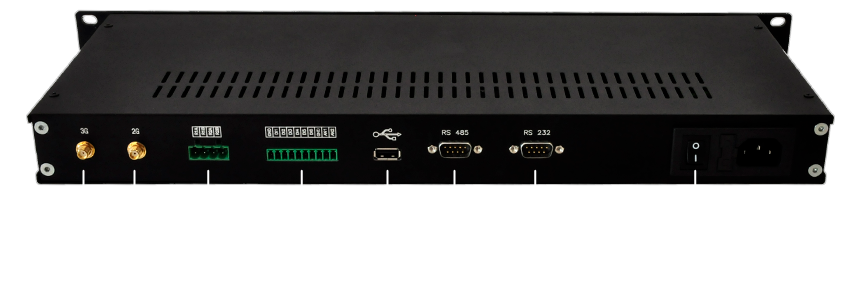
| Connector 1 |
Description |
|---|
| RL1A |
Relay 1 |
| RL1B |
Relay 1 |
| RL2A |
Relay 2 |
| RL2B |
Relay 2 |
| Connector 2 |
Description |
|---|
| GND |
Digital inputs ground |
| DI1 |
Digital input 1 |
| DI2 |
Digital input 2 |
| DI3 |
Digital input 3 |
| DI4 |
Digital input 4 |
| DI5 |
Digital input 5 |
| DI6 |
Digital input 6 |
| GND |
Analog inputs ground |
| AN1 |
Analog input 1 |
| GND |
Analog inputs ground |
| AN2 |
Analog input 2 |
3.1.1. Electrical characteristics
| Characteristic |
Description |
|---|
| Power source |
230 VAC |
| Analog inputs |
Factory configured non isolated Analog Inputs.
Admissible input range:
- 0 – 5 V
- 0 – 10 V
- 0..20 mA (4..20 mA configurable via software)
- NTC 10K
|
| Digital inputs |
Dry contact, non isolated, low tension Digital
Input |
| Digital outputs
(Relays) |
Relay load: 1A 30VDC/1A 230VAC |
Error
The analog inputs are not galvanic isolated. If necessary, for avoiding interference, analogical isolators can be placed externally.
Error
The digital inputs are not galvanic isolated, they have an internal pull-up and are activated by closing the circuit with GND through a dry contact.
3.2. Front panel
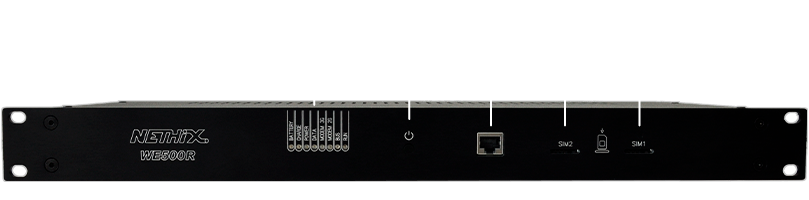
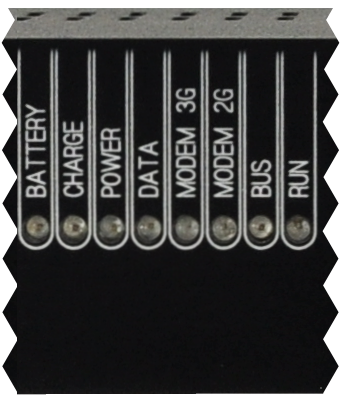
| LED |
Description |
|---|
| BATTERY |
Battery activity
Turned on when the device is powered by the
battery
|
| CHARGE |
Power charge activity
Turned on when the battery is charging
|
| POWER |
Power source. It’s always turned on |
| DATA |
HSPA/GPRS connection
Turned on when the HSPA/GPRS data connection is
active
|
| MODEM 3G |
3G modem activity
Turned on when the modem is active, even if there
is no data connection active.
|
| MODEM 2G |
2G modem activity
Turned on when the modem is active, even if there
is no data connection active.
|
| BUS |
Modbus activity
Turned on means the system is working properly.
Blinking means modbus read/write operations.
|
| RUN |
Main processes activity
Turned on means the system is working properly.
Blinking means there is a critical system
failure.
|
4. Installation
This chapter describes the installation procedure and first device start up.
In order to have a normal operating device, it is necessary to have at least one SIM card that allows to establish an HSPA/GPRS data connections. Please check the carrier’s data planning for prices and costs of the service.
Verify that the device is installed in a physical position in which it receives sufficient 2G/3G network coverage.
In case that 2 SIM cards are used, the policy that decides how to used them can be chosen later through the web interface.
Note
The device has been tested and verified with SIM cards of the major European carriers such as Vodafone (Italy), T-Mobile (Germany) and O2 (Ireland). It has also been used with SIM cards of carriers in different parts of the world such as Africa and Asia. However, there is no warranty that it will work with all the existent SIM cards in the market. Please contact Nethix for further information.
4.1. SIM cards and connections
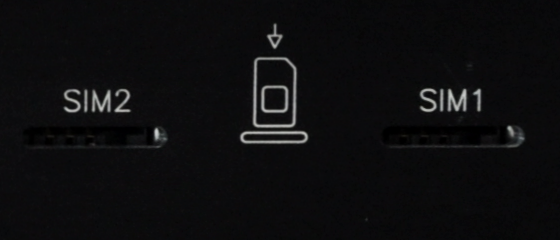
- Insert the SIM cards in the WE500R as the image shows. The SIM cards contacts must face down.
Warning
Avoid to insert the SIM cards when the device is turned on. After turning off the device and removing the power source, the SIM cards can be inserted/removed.
- Prepare the input and output connections in the pluggable screw terminals as required by the application.
- If required, connect the modbus cables using the serial interfaces RS232 and/or RS485.
- Connect the quad band GSM antennas with the right cable and, if required, their extension, being sure to have a satisfactory GSM signal. Check the network coverage with any mobile phone.
- Connect the power source cable an switch-on the power button.
4.2. System start-up
- The POWER LED will turn on when the WE500R is connected to the power source. The CHARGE LED will turn on if the battery is charging.
- After ~40 seconds, the RUN and BUS LEDs will turn on. At this point all the application and services will be active. The monitoring, control and logging applications will be running and the web interface will be reachable.
- After ~30 seconds of step 2, the HSPA/GPRS service will become active and the GPRS LED will turn on. The services that depend on this connection such as VPN, data delivery to a portal and email will be active.
The initial WE500R configuration must take place locally in one of the two following modes:
- Point-to-point connection between the PC and the WE500R using a normal or cross Ethernet RJ-45 cable:
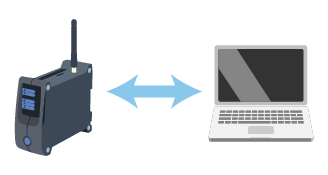
- LAN wired connection through a switch or hub:
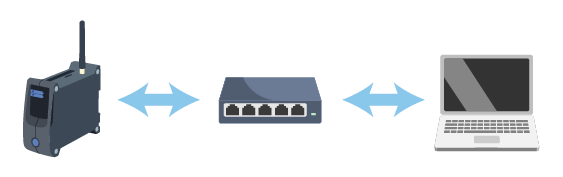
The default network configuration of the WE500R is the following:
| Parameter |
Value |
|---|
| IP address |
192.168.1.160 |
| Netmask |
255.255.255.0 |
| Gateway |
192.168.1.1 |
| DNS |
8.8.8.8 |
4.3. Logging in the web interface
In order to establish a connection enter the IP address of the device in the browser’s URL:
http://192.168.1.160
The default credentials are:
| Username |
Password |
|---|
| admin |
admin |
Hint
It’s strongly recommended to change the default password after the first login.
It’s necessary that the PC belongs to the same subnet of the device. In this case the private network 192.168.1.X.
For connecting to the WE500R a standard Internet browser is needed. No drivers or specific software are required.
The recommended browsers that were also used for validating the web-interface are Firefox and Chrome. However, other browsers are known to work properly.
Later access to the web interface can take place through different channels assuming that the device is properly configured:
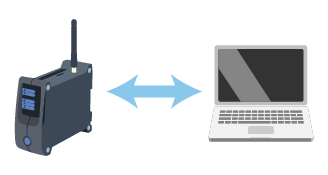
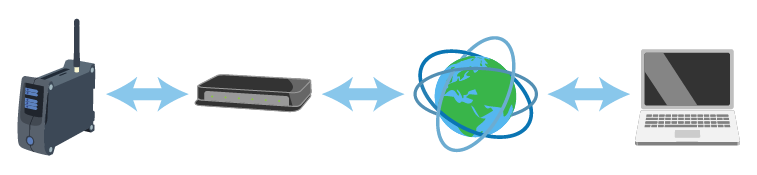
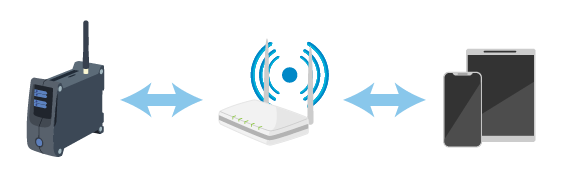
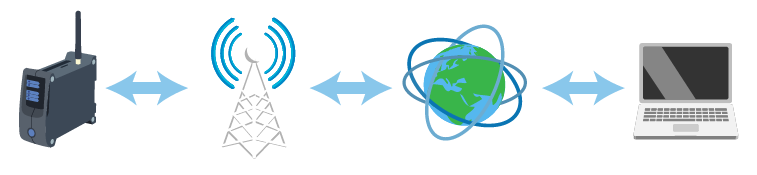
The VPN can use any of the above channels to establish a secure connection between the WE500R and the PC.
It needs a client software in the PC and a server that provides the service such as the Nethix Portal.
5. Power off and reboot
Rebooting the WE500R can be done in two ways:
- Software: Using the proper icon at the right top of the web interface. Only an administrator can reboot the device.
- Hardware: Pressing for 10 seconds the power button in the front panel display.
Powering off the WE500R can be done in two ways:
- Software: Using the proper icon at the right top of the web interface. Only an administrator can power off the device.
- Hardware: Using the Stand-by mode described later.
Danger
Assuming that the battery is completely discharged, powering off the device by removing unexpectedly the power source could cause data loss or corruption.
6. Stand-by mode
The Stand-by functionality turns off all the system applications, such as the web server and the variables monitoring, setting the system to a low power consumption state.
Warning
This functionality must be always used before removing the power source from the device. Not doing so, could cause data loss or corruption if the battery is completely discharged.
6.1. Entering the Stand-by mode
For entering the Stand-by mode, press the front panel button and leave it pressed for approximately three seconds. During this time, the power LED will blink fast, then all the LEDs will blink together indicating that the system will enter the Stand-by mode
When the LEDs start blinking together fast, release the button immediately.
The power LED will turn-on again for several seconds and start blinking again slowly, approximately once every two seconds, indicating that the system has entered the Stand-by mode and that is in a low power consumption state.
The whole procedure takes approximately fifteen seconds.
Warning
Notice that leaving the front panel button pressed after all LEDs blink three times starts the network recovery procedure.
6.2. Leaving the Stand-by mode
When in Stand-by mode, the power LED blinks slowly, approximately once every two seconds.
Press the front panel button and leave it pressed for approximately three seconds. The power LED will start blinking fast for approximately three seconds, then it will remain turned-on. At this point the button can be released and the system will start-up normally.
7. Network recovery
For executing a Network Recovery, press the front panel button and leave it pressed for approximately six seconds. During this time the following actions will be executed twice:
Warning
Notice that leaving the front panel button pressed for more than six seconds will reboot the device.
- The power LED will blink fast for approximately 3 seconds
- Then, all the LEDs will blink together three times
After these six seconds, the power LED will turn-on and start blinking again slowly, approximately once every two seconds, indicating that the network recovery has been executed and the system is in Stand-by mode.
Execute the procedure for leaving the Stand-by mode for booting the device normally.
This is the default network configuration after the Network Recovery:
| Parameter |
Value |
|---|
| IP address |
192.168.1.160 |
| Netmask |
255.255.255.0 |
| Gateway |
192.168.1.1 |
Warning
Notice that the Network Recovery procedure is applied only to the Ethernet interface and not to the Wi-Fi or GPRS/HSPA interfaces.
8. Safety guidelines
- Nethix products support SIM cards from providers of all around the world, particularly from Europe Africa and Asia. However, there could be some incompatible SIM cards.
- The device cannot receive/send SMS if the SIM card is not enabled to GSM services and network or credit is not available (if prepaid card is used).
- Verify that the device is operated in an area covered by GSM network with sufficient signal strength for granting proper functioning.
- In case of questions or doubts regarding the cost of the SMS service consult your Network Provider.
- This device is only suitable for being installed by a qualified operator
- Nethix is not responsible for improper use and/or its side effects
- Nethix products are designed for typical use in industrial automation and/or home applications.
If you plan to use Nethix products in special applications where anomalies and discontinuity of service can have serious effect on human life or can cause physical or material damages, or where extremely high levels of reliability are required (for example in aerospace systems, in atomic energy control systems or n electro-medical devices), please contact Nethix for support to your particular application. Nethix is not responsible of damages caused from its products if such applications are not previously authorized.
 The product shall not be treated as household waste. It shall be instead handed over to an appropriate collection point for the recycling of electrical and electronic products. For further information about recycling of this product, contact the local city office and/or the local waste disposal service.
The product shall not be treated as household waste. It shall be instead handed over to an appropriate collection point for the recycling of electrical and electronic products. For further information about recycling of this product, contact the local city office and/or the local waste disposal service.
9. Warranty and support
Nethix warrants to the buyer that the product will be defect-free within two years (24 months) from the date of purchase.
During warranty time, and against presentation of purchase invoice, the product will be repaired or replaced, at Nethix’s discretion, without any additional costs as regards spare parts and repair, if the damages are proven to be manufacturing defects.
Warranty will be voided if the product has not been used properly.
In case of technical problems the user can ask for support:
10. Return and repair
Product return to NETHIX must be previously authorized, requesting a RMA number.
Please send an Email at Nethix containing all following information:
- Complete customer’s name and address
- Distributor’s or Reseller’s name and address
- Date of purchase
- Product P/N and S/N as displayed on the product or the package
- Detailed description of fault and/or reason for return
Nethix will communicate the RMA number, in order to start the return procedure of the product.
The delivery of the goods shall be arranged DDP at Nethix premises.
Products returned without factory seals will be automatically treated as out-of-warranty repair services.

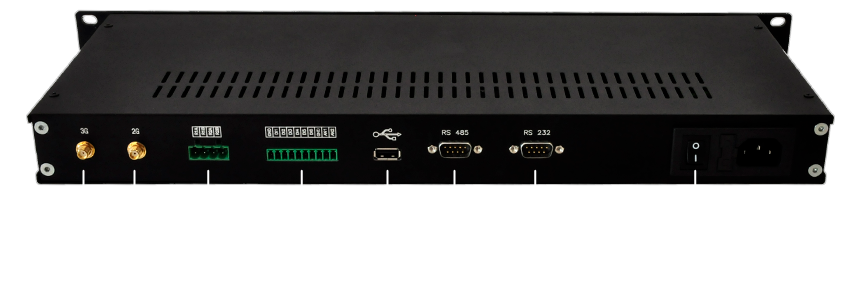
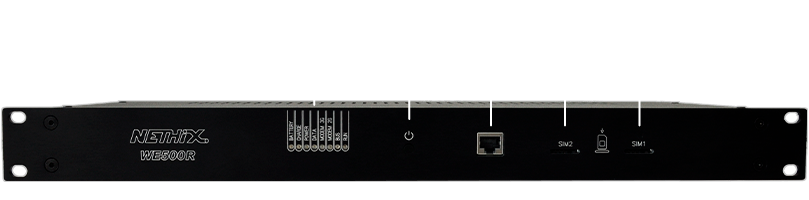
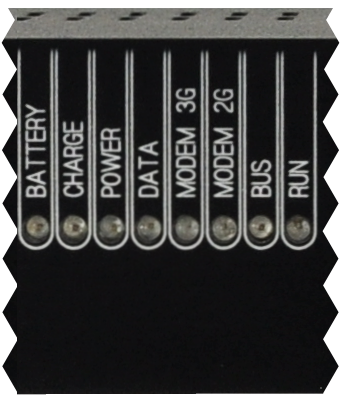
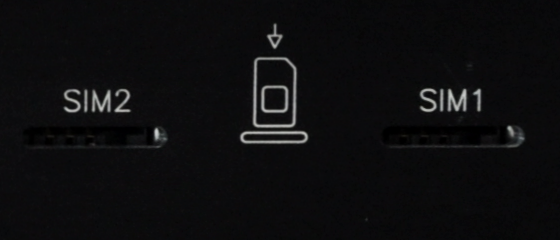
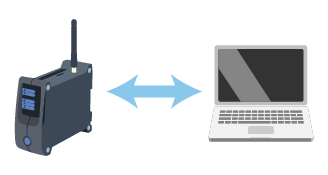
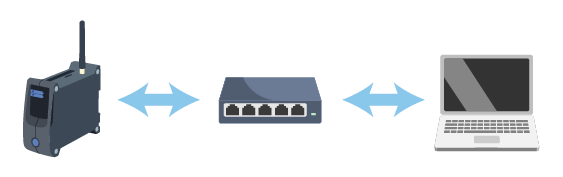
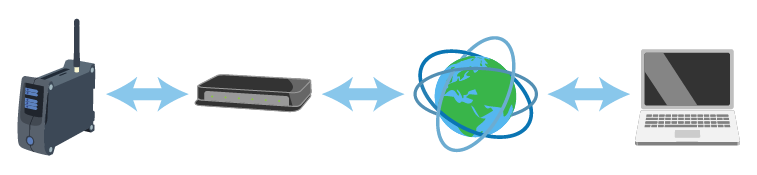
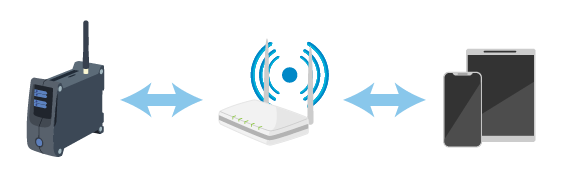
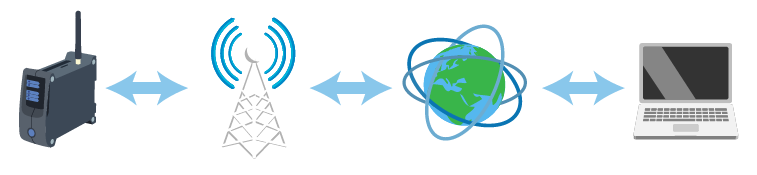
 The product shall not be treated as household waste. It shall be instead handed over to an appropriate collection point for the recycling of electrical and electronic products. For further information about recycling of this product, contact the local city office and/or the local waste disposal service.
The product shall not be treated as household waste. It shall be instead handed over to an appropriate collection point for the recycling of electrical and electronic products. For further information about recycling of this product, contact the local city office and/or the local waste disposal service.