Hardware manual

1. Overview
WE200 is a secure feature-rich 3G/LTE industrial gateway solution that allows to remotely access any device or machine through the serial, USB or Ethernet interfaces such as a PLC or HMI for configuration or maintenance purposes.
WE200 provides a secure VPN connection between the device or machine and the workstation where the SCADA or HMI software is running. A single WE200 can be used to manage more the one device or machine simultaneously and it is highly compatible with any device or machine that uses an RS232, RS485, USB or TCP/IP serial port, independently of the used protocol.
The built-in Web interface allows to easily configure and update the device by using only a standard browser.
WE200 is a powerful wireless generic platform with the following characteristics:
2. Technical characteristics
| Characteristic |
Description |
|---|
| CPU |
CPU ARM9 AT91SAM9260 @ 210MHz |
| RAM |
64 MBytes |
| Flash |
512 MBytes NAND |
| Operating System |
Linux 2.6 |
| Ethernet |
4 x 10/100 Mbit/s |
| Modem |
4G
10Mbps downlink / 5Mbps uplink (LTE)
Quad band GSM/GPRS/EDGE
Quad band LTE
3G
14.4Mbps downlink / 5.76Mbps uplink (HSPA)
Quad band GSM/GPRS/EDGE
Quad band HSDPA/HSUPA
|
| Communication |
2 RS232 serial ports
1 RS485 serial port
1 USB port
|
| Digital input |
1 input, non isolated, dry contact |
| Digital output | 1 relay, 1A 30VDC |
| Power source |
9 - 32 VDC |
| Average absorption |
300 mA @ 12VDC |
| Peak absorption |
500 mA @ 12VDC |
| Weight |
285 gr |
| Dimensions (L x W x H) |
45 x 120 x 100 mm |
| Box |
Plastic, DIN bar mountable |
| Storage temperature |
-25° C - +85° C |
| Working temperature |
-10° C - +60° C |
| Humidity |
5% - 95% (non condensing) |
3. Hardware description
3.1. Connections
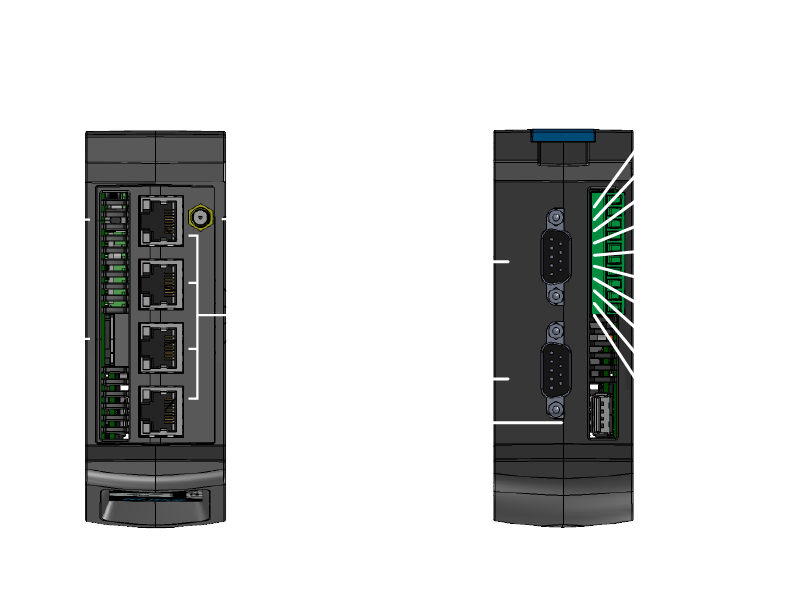
| Connector |
Description |
|---|
| 1 |
Side button |
| 2 |
SIM card slot |
| 3 |
RF SMA antenna connector |
| 4 |
Ethernet 10/100 MB/s RJ-45 connectors |
| N.C. |
Not connected |
| N.C. |
Not connected |
| RS485 A |
RS485 signal A ( + ) |
| RS485 B |
RS485 signal B ( - ) |
| GND |
GND for RS485 and DI |
| DI |
Digital input dry contact |
| GND |
Power source ground |
| +VIN |
Power source input +VDC |
| RL A |
Relay |
| RL B |
Relay |
3.2. Connector electrical characteristics
Power source
Polarized VDC input, with internal protection diode compatible with the following tension rate:
Vnom = 12VDC [9.6V – 32V]
Digital input
Dry contact, non isolated, low tension Digital Input
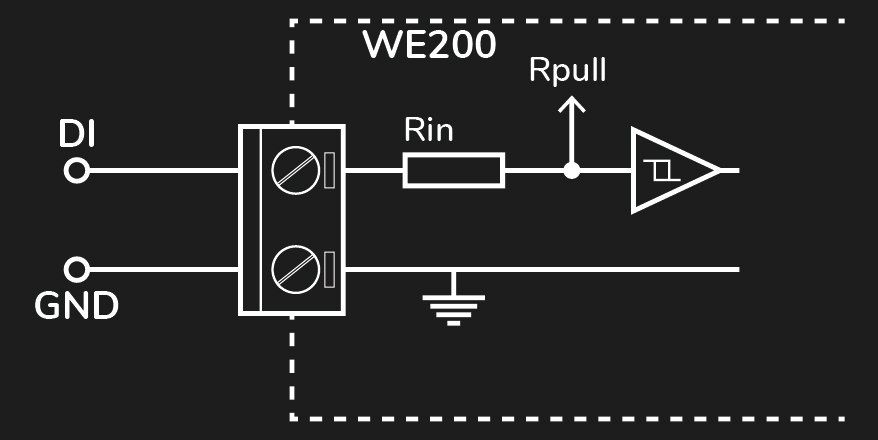
Error
The digital inputs are not galvanic isolated, they have an internal pull-up and are activated by closing the circuit with GND through a dry contact.
Relays
Relay load: 1A at 30VDC
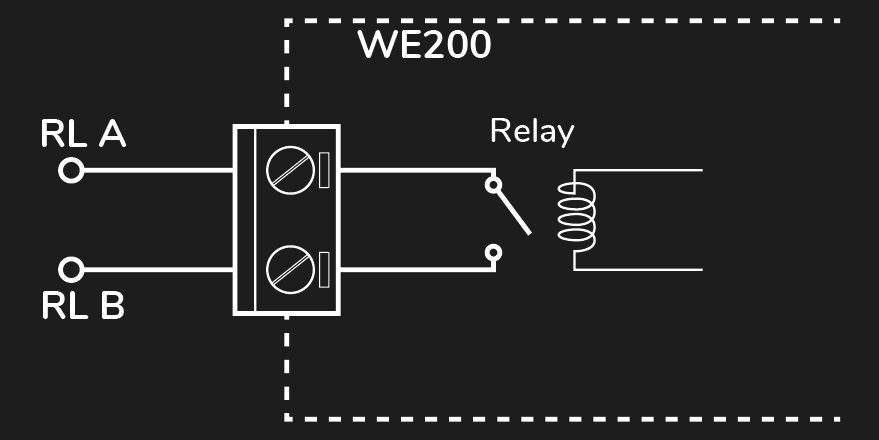
Error
Avoid to connect them directly to 230VAC network.
Serial ports
There are three serial and a USB ports:
- Serial 1: Standard RS 232
- Serial 2: Standard RS 232
- Standard RS 485
- USB Host A type
3.3. Front panel
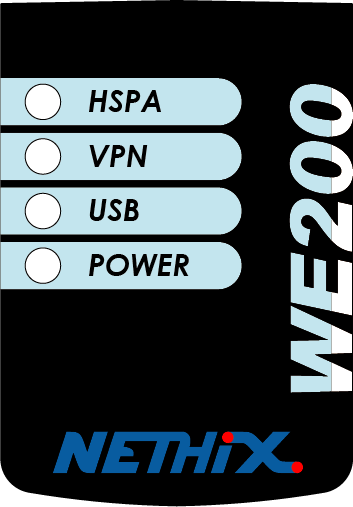
| LED |
Description |
|---|
| HSPA |
HSPA connection
Turned on when the HSPA data connection is
active
|
| VPN |
VPN service status
Turned on when a VPN connection is active
|
| USB |
USB port
Turned on means there is an active connection
on the USB port
|
| POWER |
Power source. It’s always turned on |
4. Installation
This chapter describes the installation procedure and first device start up.
If you plan to use the HSPA connection, it is necessary to have a SIM card that allows data traffic. Please check the carrier’s data planning for prices and costs of the service.
Verify that the device is installed in a physical position in which it receives sufficient 3G/4G network coverage.
Note
The device has been tested and verified with SIM cards of the major European carriers such as Vodafone (Italy), T-Mobile (Germany) and O2 (Ireland). It has also been used with SIM cards of carriers in different parts of the world such as Africa and Asia. However, there is no warranty that it will work with all the existent SIM cards in the market. Please contact Nethix for further information.
4.1. SIM card and connections
- Disable the PIN for the SIM card to be used in WE200, using a standard GSM cell phone. Refer to the phone user manual for details.

- Insert the SIM card in the WE200 as the image shows. The SIM card contacts must face the pluggable screw terminal and the cut angle faced to the front of the device.
Warning
Avoid to insert the SIM card when the device is turned on. After turning off the device and removing the power source, the SIM card can be inserted/removed.
- Mount the WE200 in a DIN bar allowing access to the SIM card and the pluggable screw terminals.
- Prepare the input and output connections to the pluggable screw terminals as required by the application.
- If required, connect the serial and USB ports to the devices to be controlled.
- Connect a quad band GSM antenna with the right cable and, if required, the extension being sure to have a satisfactory GSM signal. Check the network coverage with any mobile phone.
- Connect to the pluggable screw terminals the +VIN and GND of the bottom connector to an adequate power source.
4.2. System start-up
- The POWER LED will turn on when the WE200 is connected to the power source.
- After ~40 seconds, all the application and services will be active and the web interface will be reachable.
- After ~30 seconds of step 2, if previously enabled, the HSPA/GPRS service will become active and the HSPA LED will turn on. The services that depend on this connection will be active.
The initial WE200 configuration must take place locally in one of the two following modes:
- Point-to-point connection between the PC and the WE200 using a normal or cross Ethernet RJ-45 cable:
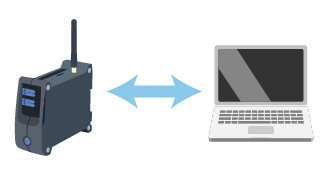
- LAN wired connection through a switch or hub:
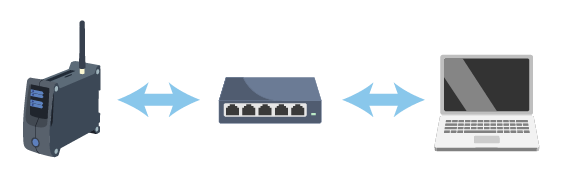
The default network configuration of the WE200 is the following:
| Parameter |
Value |
|---|
| IP address |
192.168.1.160 |
| Netmask |
255.255.255.0 |
| Gateway |
192.168.1.1 |
| DNS |
8.8.8.8 |
4.3. Logging in the web interface
In order to establish a connection enter the IP address of the device in the browser’s URL:
http://192.168.1.160
The default credentials are:
| Username |
Password |
|---|
| admin |
admin |
Hint
It’s strongly recommended to change the default password after the first login.
It’s necessary that the PC belongs to the same subnet of the device. In this case the private network 192.168.1.X.
For connecting to the WE200 a standard Internet browser is needed. No drivers or specific software are required.
The recommended browsers that were also used for validating the web-interface are Firefox and Chrome. However, other browsers are known to work properly.
Successive access to the web interface can take place through different channels assuming that the device is properly configured:
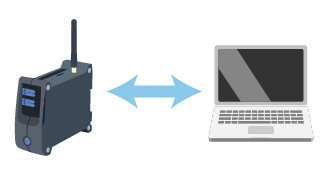
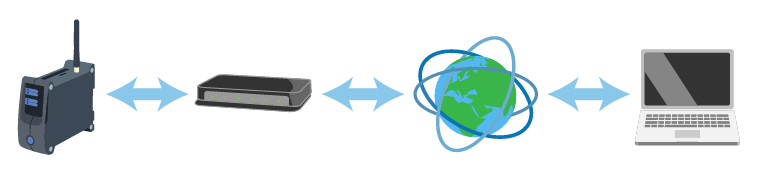
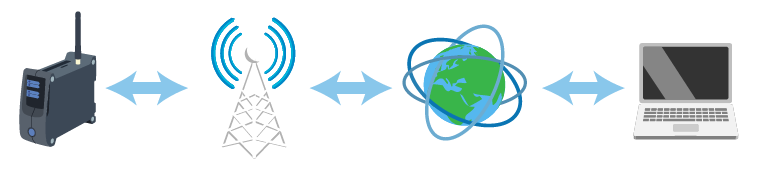
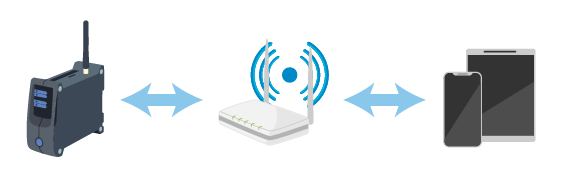
The VPN can use any of the above channels to establish a secure connection between the WE200 and the PC. It needs a client software in the PC and a server that provides the service such as the Nethix Portal.
5. Power off and reboot
Powering off the WE200 can be done in two ways:
- Using the proper icon at the right top of web interface. Only an administrator can power off or reboot the device.
- Using the Stand-by mode described later.
Error
Powering off the device by removing unexpectedly the power source could cause data loss or corruption.
6. Stand-by mode
The Stand-by functionality turns off all the system applications, such as the web server and the variables monitoring, setting the system to a low power consumption state.
Warning
This functionality must be always used before removing the power source from the device. Not doing so, could cause data loss or corruption.
6.1. Entering the Stand-by mode
For entering the Stand-by mode, press the side button and leave it pressed for approximately three seconds. During this time, the POWER LED will blink fast, then all the LEDs will blink together indicating that the system will enter the Stand-by mode
When the LEDs start blinking together fast, release the button immediately.
The POWER LED will turn-on again for several seconds and start blinking again slowly, approximately once every two seconds, indicating that the system has entered the Stand-by mode and that is in a low power consumption state.
The whole procedure takes approximately fifteen seconds.
Warning
Notice that leaving the side button pressed after all LEDs blink three times starts the Network Recovery procedure.
6.2. Leaving the Stand-by mode
When in Stand-by mode, the POWER LED blinks slowly, approximately once every two seconds.
Press the side button and leave it pressed. The POWER LED will start blinking fast for approximately three seconds, then it will remain turned-on. At this point the button can be released and the system will start-up normally.
7. Network recovery
For executing a Network Recovery, press the side button and leave it pressed for approximately six seconds. During this time the following actions will be executed twice:
- The POWER LED will blink fast for approximately 3 seconds
- Then, all the LEDs will blink together three times
After these six seconds, the POWER LED will turn-on and start blinking again slowly, approximately once every two seconds, indicating that the network recovery has been executed and the system is in Stand-by mode.
Execute the procedure for leaving the Stand-by mode for booting the device normally.
This is the default network configuration after the Network Recovery:
| Parameter |
Value |
|---|
| IP address |
192.168.1.160 |
| Netmask |
255.255.255.0 |
| Gateway |
192.168.1.1 |
Warning
Notice that the Network Recovery procedure is applied only to the Ethernet interface and not to the Wi-Fi or GPRS/HSPA interfaces.
8. Safety guidelines
- Nethix products support SIM cards from providers of all around the world, particularly from Europe Africa and Asia. However, there could be some incompatible SIM cards.
- The device cannot receive/send SMS if the SIM card is not enabled to GSM services and network or credit is not available (if prepaid card is used).
- Verify that the device is operated in an area covered by GSM network with sufficient signal strength for granting proper functioning.
- In case of questions or doubts regarding the cost of the SMS service consult your Network Provider.
- This device is only suitable for being installed by a qualified operator
- Nethix is not responsible for improper use and/or its side effects
- Nethix products are designed for typical use in industrial automation and/or home applications.
If you plan to use Nethix products in special applications where anomalies and discontinuity of service can have serious effect on human life or can cause physical or material damages, or where extremely high levels of reliability are required (for example in aerospace systems, in atomic energy control systems or n electro-medical devices), please contact Nethix for support to your particular application. Nethix is not responsible of damages caused from its products if such applications are not previously authorized.
 The product shall not be treated as household waste. It shall be instead handed over to an appropriate collection point for the recycling of electrical and electronic products. For further information about recycling of this product, contact the local city office and/or the local waste disposal service.
The product shall not be treated as household waste. It shall be instead handed over to an appropriate collection point for the recycling of electrical and electronic products. For further information about recycling of this product, contact the local city office and/or the local waste disposal service.
9. Warranty and support
Nethix warrants to the buyer that the product will be defect-free within two years (24 months) from the date of purchase.
During warranty time, and against presentation of purchase invoice, the product will be repaired or replaced, at Nethix’s discretion, without any additional costs as regards spare parts and repair, if the damages are proven to be manufacturing defects.
Warranty will be voided if the product has not been used properly.
In case of technical problems the user can ask for support:
10. Return and repair
Product return to NETHIX must be previously authorized, requesting a RMA number.
Please send an Email at Nethix containing all following information:
- Complete customer’s name and address
- Distributor’s or Reseller’s name and address
- Date of purchase
- Product P/N and S/N as displayed on the product or the package
- Detailed description of fault and/or reason for return
Nethix will communicate the RMA number, in order to start the return procedure of the product.
The delivery of the goods shall be arranged DDP at Nethix premises.
Products returned without factory seals will be automatically treated as out-of-warranty repair services.

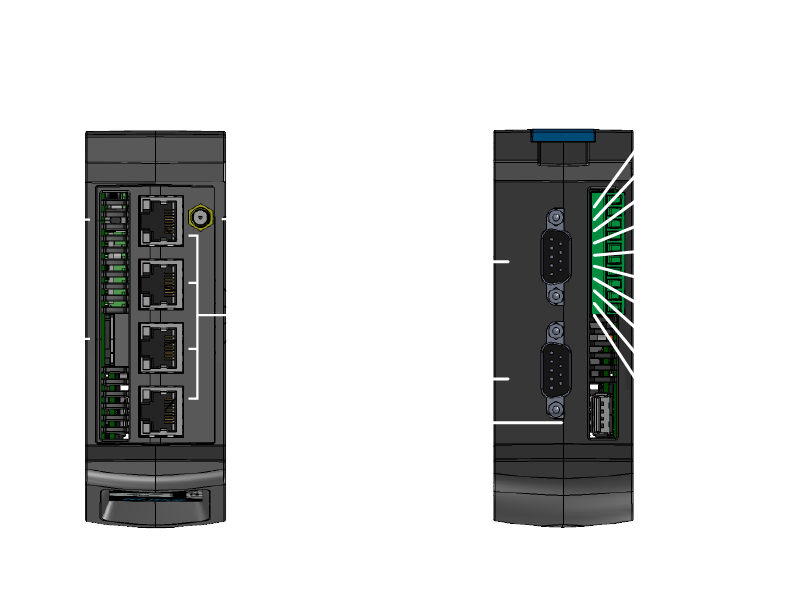
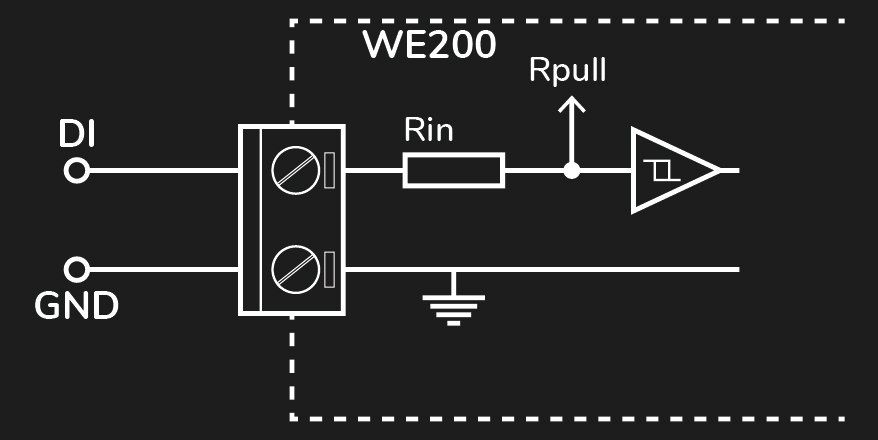
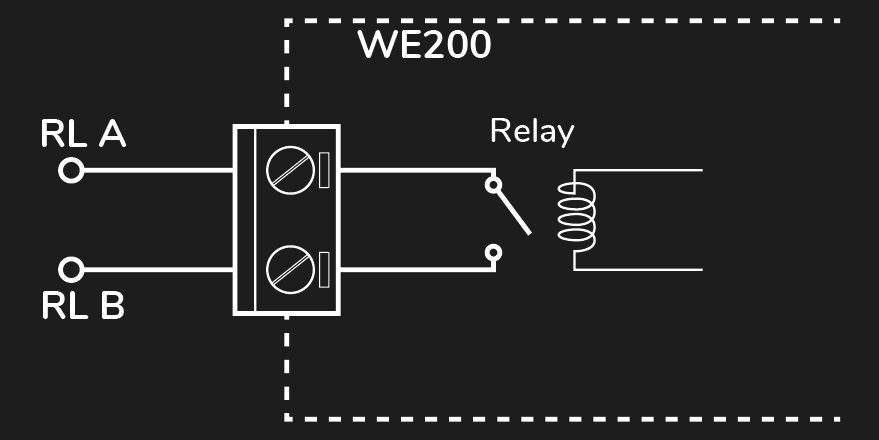
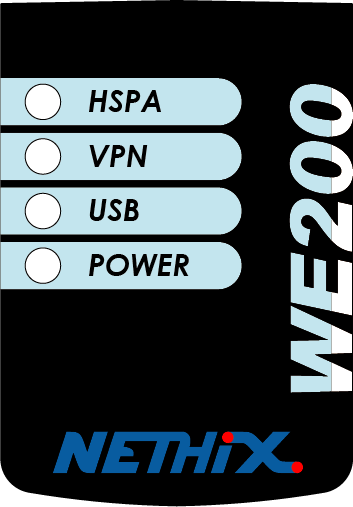

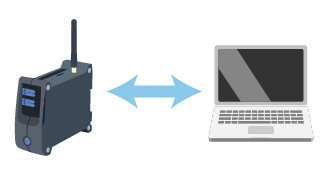
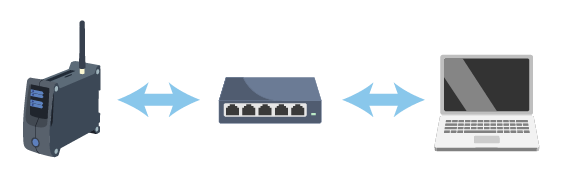
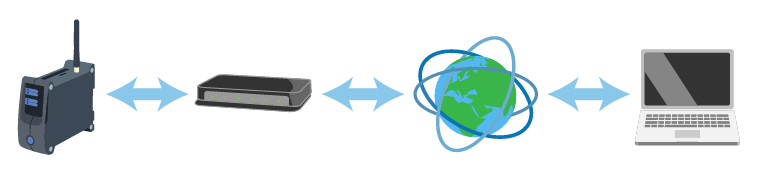
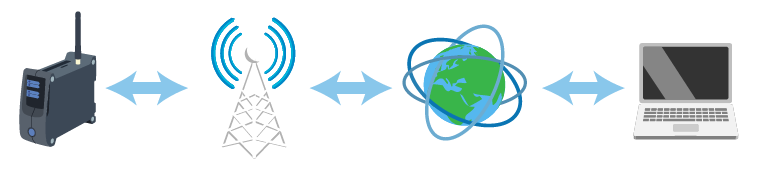
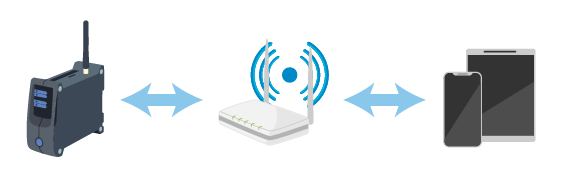
 The product shall not be treated as household waste. It shall be instead handed over to an appropriate collection point for the recycling of electrical and electronic products. For further information about recycling of this product, contact the local city office and/or the local waste disposal service.
The product shall not be treated as household waste. It shall be instead handed over to an appropriate collection point for the recycling of electrical and electronic products. For further information about recycling of this product, contact the local city office and/or the local waste disposal service.